Scan a Restaurant Menu to CSV in Desired Format
Menu mode capability in DocsAI enables you to seamlessly convert restaurant menu into structured data in your desired format.
In few simple steps you can define your POS data format and convert menu seamlessly into that format.
The DocsAI Advantages:
- Regardless of the size of the menu, DocsAI can extract information with same accuracy
- DocsAI generates descriptions, dietary tags, allergens, modifiers etc automatically from the menu.
- Create dish descriptions based the tone and cuisine of the restaurant
- Audit the extracted information seamlessly in Excel like UI
Watch Walkthrough Demo
Follow the Guide below:
Upload Menu in the home screen
Our quickstart onboarding flow guides you through the workflow creation process. To activate it, first upload your menu in the Digitize instantly section.
As shown in the image below
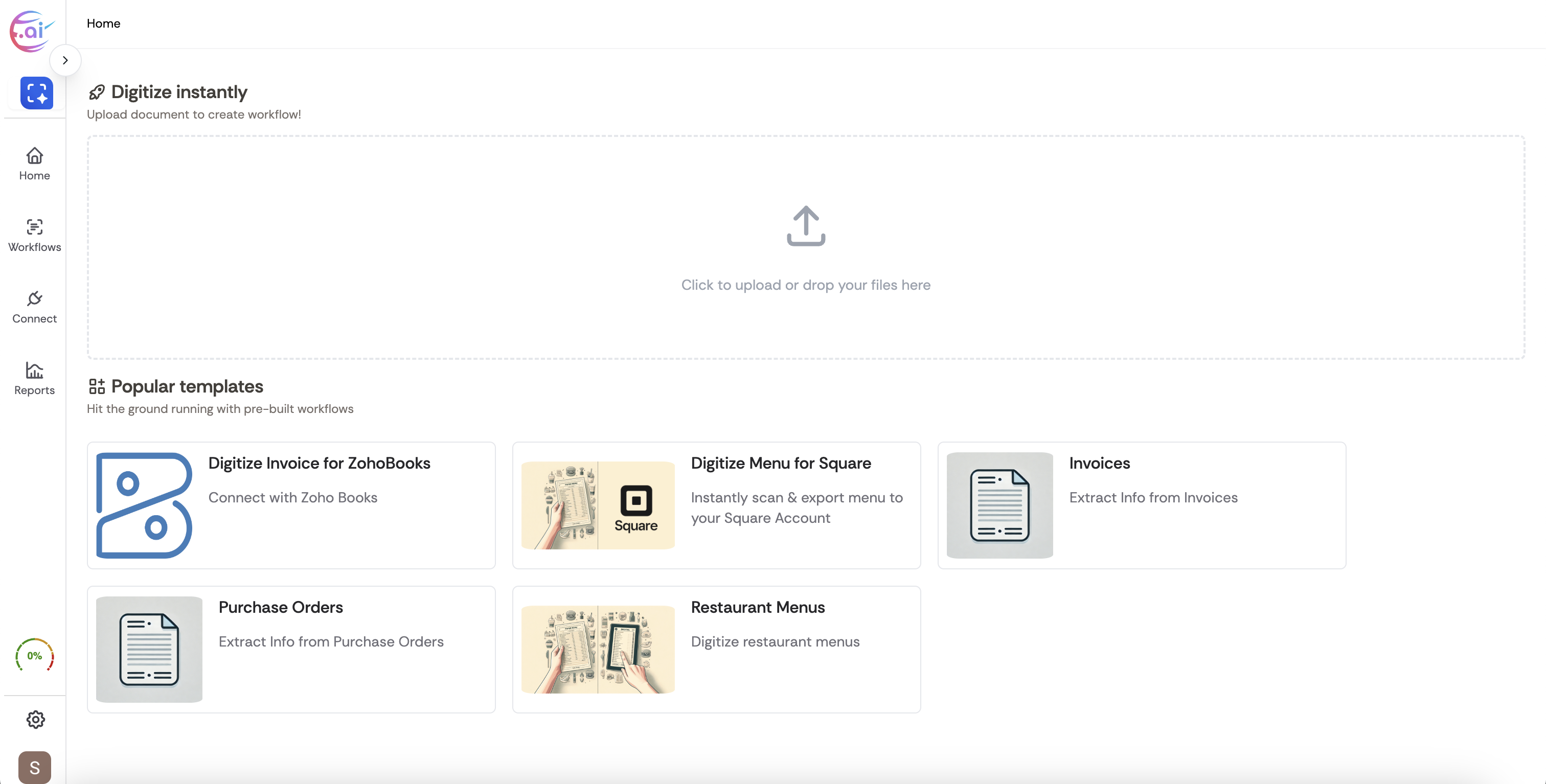
Choose Menu as Document Type
Choose Menu as Document Type. This applies our Menu Extraction Model on your Document.
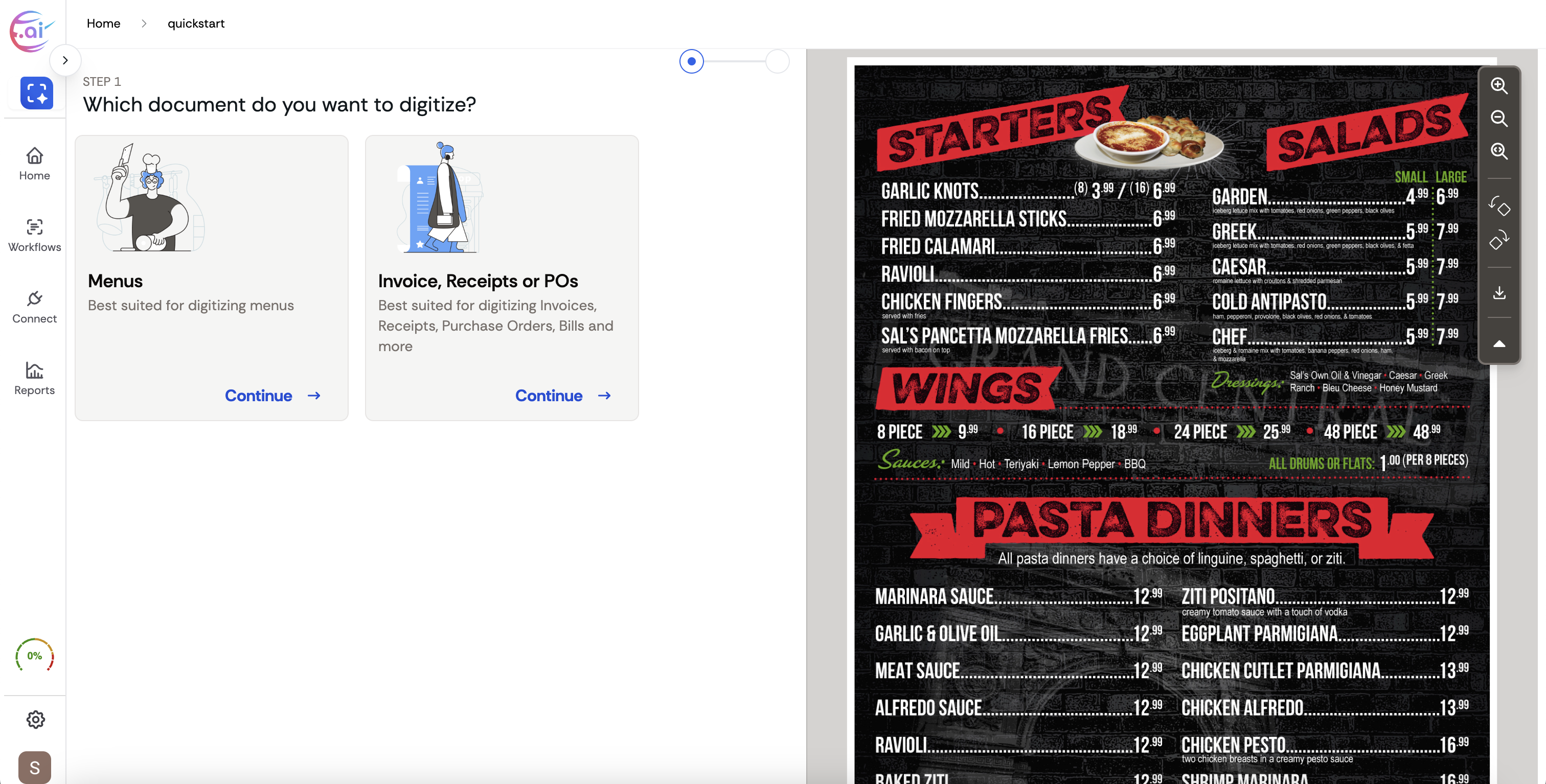
Select from existing integrations or Choose Custom Format
Choose custom format (custom schema) to define your own data format.
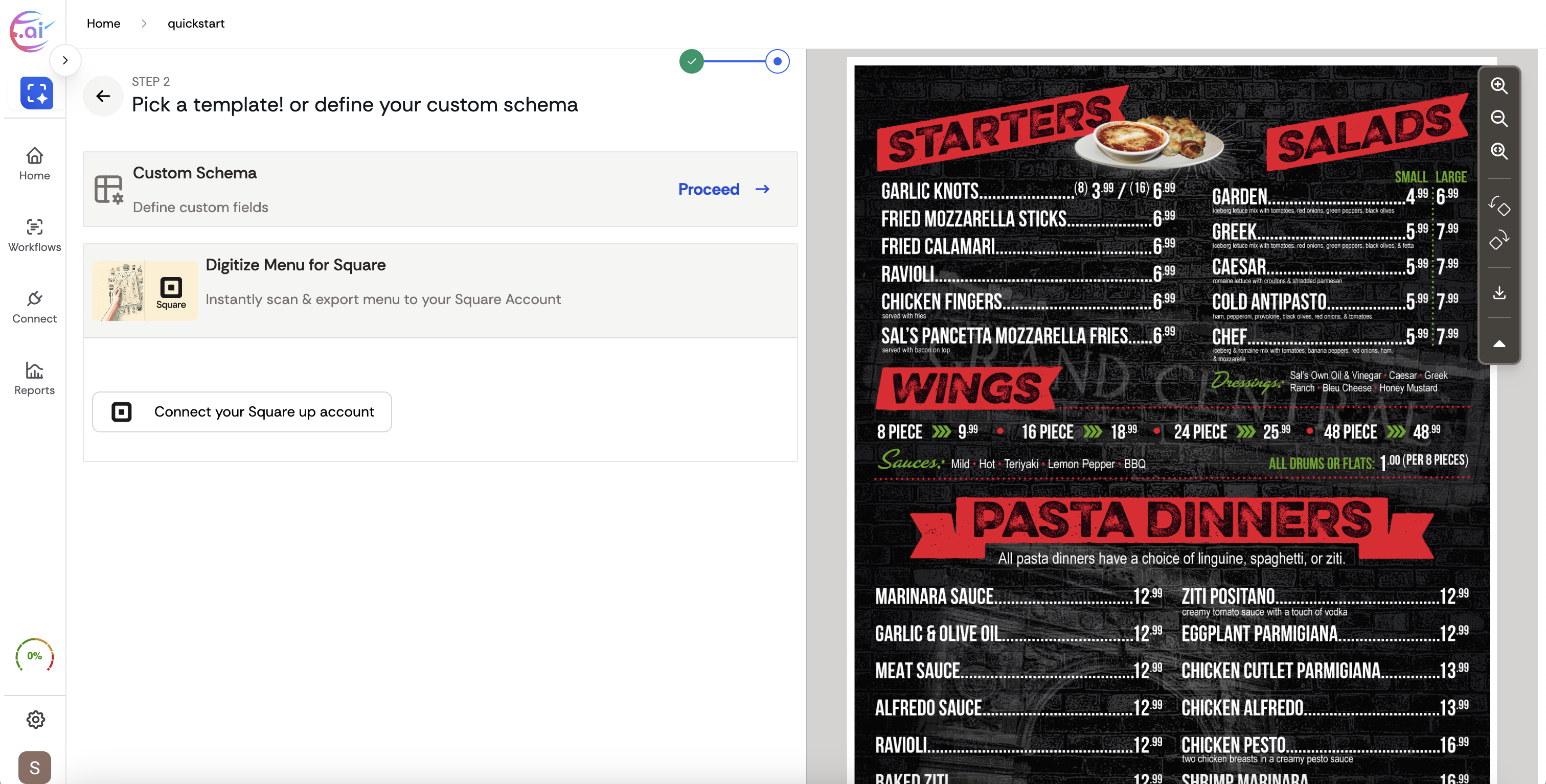
Update the Fields to match Desired Format
Modify the fields as per your internal systems, select appropriate Data mapping to ensure that extracted data is in the format that you need.
To ensure maximum accuracy and avoid missing items in the extracted data. Ensure to follow best practices shown here.
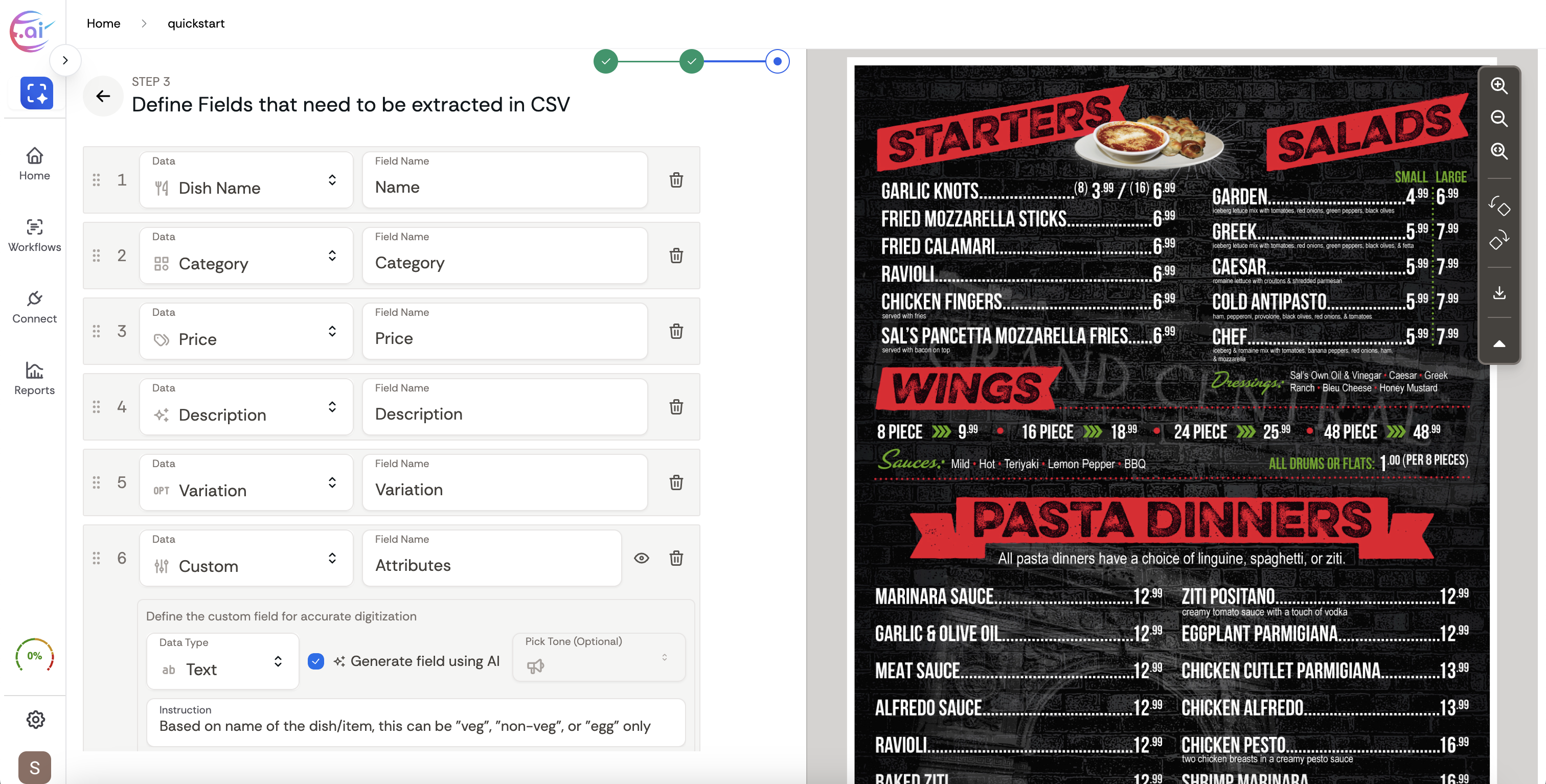
🚀 Get Started for Free
Delivering AI for everyone. Cancel anytime.
No hidden charges.